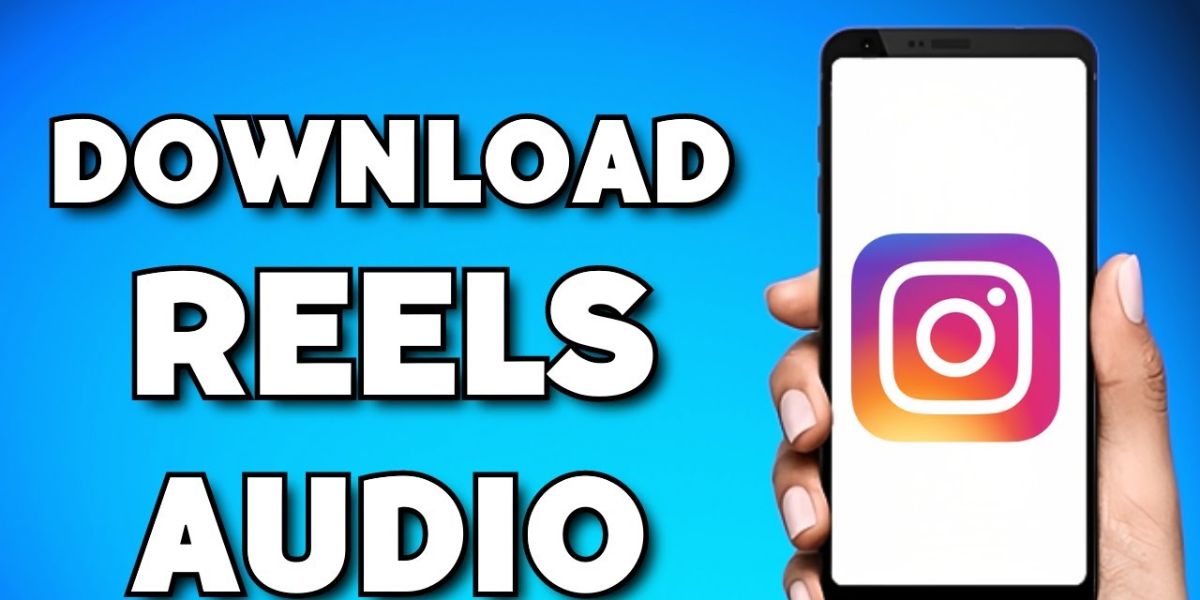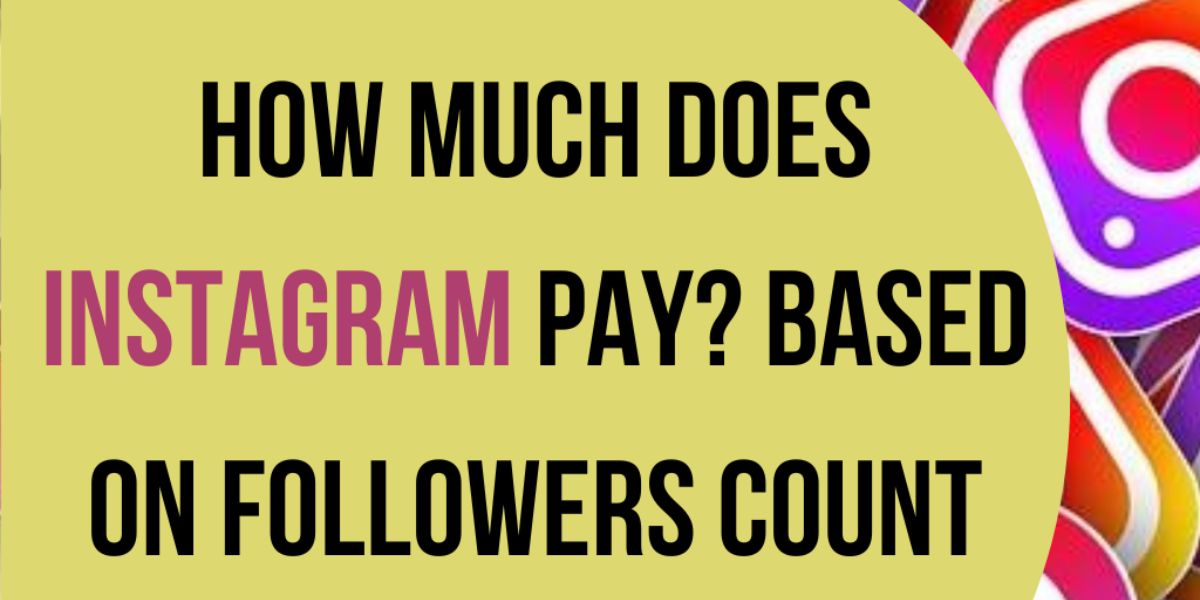how to download audio from Instagram reels: IG Reels is not just about eye-catching visuals but is also strengthened by unique audio clips and trending music that adds vibrancy. From unique soundbites to groovy tunes, audio sounds on Reels can keep you coming up with inspiring ideas for your videos. If you’ve ever heard a soundtrack or music on a reel and wanted to save it for later use, you’ve landed on the right page!
However, you can save audio on Instagram, like other users. However, to download it to your Android or iOS device for offline use, you have to follow a few steps. Isn’t it amazing that the soundtrack you liked can be saved even beyond Instagram? There are creative ways to extract and download audio from Instagram without much effort. This blog will discuss the surefire ways to save or download your favorite sounds and use them whenever you want.
How to download audio from Instagram Reels – A brief response
For Instagram audio download, you have to utilize external tools. Although Instagram doesn’t provide an option to download directly from reels, our methods will help you do so. Fortunately, the process itself is still easy and fairly quick. You can save the audio directly to your IG account for future use or download it to your device for offline access.
Methods How to Download Audio from Instagram reels

Let’s discuss the effective techniques for Instagram Reels audio download and save it for future use. Also, these methods are for individuals using Android, iOS, or the web. Now, let’s quickly delve into them:
Method 1 – Download audio from Instagram using a screen recorder
This is a simple yet helpful method. Start recording Instagram reel audio through the screen recorder, and then follow the steps below:
Step 1: Download Screen Recorder
Most smartphones come with built-in screen recording features. If your handset has one, simply turn it on, or download a screen recorder you like from the App Store or Play Store.
Step 2: Start Recording
Activate your screen recorder, navigate to the IG app, and play the reel/audio you want to save for your content.
Step 3: Covert the MP4 file to MP3
To convert your recording from MP4 to MP3, search the web for a reliable MP4 to MP3 converter. After doing this, upload the recorded file to the tool and it will extract the sound for you to download.
Also Read: How to start a Business on Instagram 2025 | Tips, Grow & Succeed
Method 2 – Using a Third-Party Audio Downloader
There are plenty of third-party Instagram Reels audio downloaders that allow you to download audio files from the reel link completely free. Below are some of the popular audio downloader tools:
- ReelsDownloader.io
- ReelSave.App
- Reel Saver
- Insta.SaveYouTube.Me
Follow the steps below– no matter which tool you decide to use.
Step 1: Pick the Reel audio
In this method, start by choosing the reel audio you want to use for your content on Instagram. Maybe there’s a trending sound clip you want to use later or a song that fits one of your videos.
Step 2: Locate and Tap the Share Icon
The share icon is given in the right corner, and it appears as a paper airplane.
Step 3: Copy the link of the IG Reel
Copy the URL by opening the IG Reel. To do so, locate the “Copy Link” option at the bottom of the come-up screen. If you are using a computer and want to do this on it, simply open the video and copy the link in the browser box. Or if you’re using a MacBook and an iPhone, you can link the two devices. Doing so will make it easy to paste the copied URL from your handset onto your computer.
Step 4: Paste the URL into the tool
After copying the URL, paste it into the Insta Reel Audio Downloader you wish to use. Now you’re able to get the reel’s sound or audio. Generally, all the Reels audio downloader tools work almost the same way.
Note: We will use the InstaVideoSave tool to help you understand easily.
Step 5 : Tap on the Download button
Now you have to click the Download option to remove the audio file from the IG reel. A few tools let you play the audio file before downloading, such as Reel Saver.
Finally, the audio file will be downloaded to your smartphone or desktop. Tools like Reel Saver offer you a download in M4A format. Other reel audio downloader tools provide downloading options for MP3 files. Always choose the downloader based on your requirements.
Also Read: How to Get Sponsored on Instagram | Guide for Influencers
Method – 3 Using a Reel to MP3 Converter
There are several video MP3 converters available that allow you to save Insta audio effortlessly. Some of them include CloudConvert, FreeConvert, OnlineCoverter, and many more. For Android and Apple devices, there are different apps. So choose according to your requirements and complete the whole process very easily.
To download and save Instagram audio using this method, follow the given steps:
Step 1: Choose the IG Reel of your choice
Pick the reel you wish to download. You can use a trending audio clip, music, or soundtrack.
Step 2: Downloading the Reel to your device
Next, you will have to do it, and to do that, you need to follow the method mentioned above- as it is- Click on the Paper Airplane share symbol. But now, you have to click on the “Add to Story” option.
Step 3: Downloading the Reel
In this step, you will have to save the reel/story to your device. Click on the symbol with the three dots. After that, tap on the “Save” option to download the story to your handset.
Step 4: Converting the file
Now you have to convert the reel into an MP3 format. You can send the file to your PC or download an app on your device to complete the conversion process.
Let’s do this:
- Go to Google or any search engine of your choice. Search for any IG reel audio download app or downloader here.
- Open any reel downloader you want to use.
- Now, paste the link of the reel and tap on the “Download” option to get it in MP4 format.
- Then open Google and search for .MP4 to .MP3 converter tool.
- Now you need to upload the reel downloaded from the second step into the converter.
- Tap on the “Convert Button Now” option and now it will convert the MP4 reel to an audio file. That’s it, your reel is in audio format.
Method 4 Using the VN Video Editor App
If you want to try a new method for audio downloading Instagram, go with VN or VlogNow Video Editor App. Open the app on your handset. With this app, you can instantly add audio to your videos from the IG reel. Download VN for Android or iPhone to get started. To continue, follow the steps below:
Step 1: Download the Instagram Reel
To start, you’ll need to download the IG reel using the aforementioned steps.
Step 2: Edit Your Reel Using VN Video Editor
Create the video you want to share on your IG reels and save it to your camera roll. Next, open the VN Video Editor app on your device. Click on the “+” icon located at the bottom right, and select the “New Project” button to import your content from the camera app.
Step 3: Add Music to your Reel
After importing your video into the video editor app, click on the “Tap to Add Music” option below the timelines editor.
Step 4: Choose and Add Music
Enter on “Music” option from the Insert Popup and switch to the “My Music” option to choose your desired track.
Step 5: Extract Audio from your reel
Click on the “Extract from Video” option, and then choose the IG reel you downloaded from the videos in your camera app. Then save it to an album and open it. Next, select the “Use” button, next to the imported audio file.
Finally, you can keep your new video and prepare it to upload to IG Reels.

Method – 5 Altering the File Extension
You can use this method only on an Android handset or on a PC. Through this method, you can change the file extension at the end of the file from video extension to audio extension. This method also allows you to modify the file format and convert it into an audio file.
Delve into the steps below for Instagram Reel Audio Download using this method:
Step 1 : Download the Reel to your handset
To do so, you will need to follow the steps we mentioned above – keeping the reel to your story and then saving it from there.
Step 2 : Access your Files
Navigate to your handset’s storage, which can be found in the Files app, particularly on Android devices.
Step 3: Select and Manage the Video
Long–press the video to select it, then enter the three-dot symbol labeled “More” to access additional options.
Step 4 : Rename the file
Click on the “Rename” option on the popup menu. Now, you will need to remove the MP4 and swap it with MP3.
Now you will have an audio file on your handset that can be added to your IG reels and other contents.
For Instagram reel audio download on a desktop with this method, you will need to follow the below steps:
- To begin, you’ll need to download the video through a tool on your desktop,
Or send a video from your handset to your PC.
- Then, open your file manager.
- Now open the search bar to reach the recently downloaded IG Reel. Then, you will need to right-click on the file and choose “Rename” from the options menu.
- Take out the MOV or MP4 extensions and swap them with MP3. Doing this will convert a video file into an audio file.
Note: The above screenshots are taken on PC; you can follow the same steps for MacBook as well.
Method – 5 Download Reel audio via Chrome DevTools
To download audio from Instagram using this method, you’ll need to follow the steps below:
Step 1: Open the IG account in Google Chrome
To begin, you need to find the post or reel with the audio you wish to download.
Step 2: Reach to Chrome DevTools
Next, you will need to right-click anywhere on the page and choose the “Inspect” option. Or, press Ctrl + Shift + I on Windows, or Cmd + Option + I on Mac, to access Chrome DevTools.
Step 3: Go to the Network Tab
Next, open the network tab that enables you to look for the content coming from the network.
Step 4: Go to the Media Category
Now, under the network tab, you will have to tap on the following category.
Step 5: Open the Request URL and copy it
After opening the media category, you will notice the files displayed on the left side. You need to tap on the requested URL of the selected file to download the file now. Note that the requested URL can be displayed in the right corner.
Step 6: Download the Audio File & alter the extension
After downloading the file, you will need to open the file location and alter the extension from video file (.MP4) to audio file (.MP3) or any other audio format. Note: you can also give a try to online converter to do the same.
Also Read: Best Time to Post on Instagram | The Ultimate Guide
How can I save IG reel audio to use in my content?

The above-mentioned methods are all about extracting or downloading the tune, sound, and voice to a smartphone or PC so that it can then be added to the video later. You can also complete all of these tasks directly inside Instagram though.
Here are some essential steps to managing video creation within Instagram:
- Open the IG reel sound or audio you wish to reuse later.
- Click on the audio name at the below of the screen. Next, enter the “Save” option, located in the above right corner (seems like a flag). Once the audio has been successfully saved inside your IG account, the flag symbol alters from a black outline with a white inside to a thoroughly black one.
The best part is that you can also choose the “Use Audio” option if your content is already prepared or you are ready to shoot. But by saving it, you can keep it safe for later use.
- Now, open your saved folder on your IG account. To do so, click on your profile, and then enter the three parallel lines, also known as the hamburger sign, then click on the “Saved” option. You will see a file for “All Posts” and a separate file for “Audio” here.
- Tap on the “Audio Folder”, and then click on the file to open it up. Now you’re able to use audio to create your content.
Wrapped Up!
To conclude, it’s easy to download IG audio using a third-party app, using a screen recorder, or more methods mentioned above. But if you want a more simple way, then the last method can be suitable for you. Using the built-in saving feature on Instagram, you can save multiple audio files for later use. Which method is your favorite or have you tried any of them? Comment and share your thoughts with us!
FAQs
- How to download audio from Instagram reels?
You can download audio from IG reels using the methods mentioned in this blog. One popular method is downloading a video by copying its URL and then converting the downloaded MP4 to MP3.
- How can I download audio on my smartphone from Instagram?
There is no way to download audio from Instagram directly. However, you can use third-party sites or apps to download IG content.
- What are the common risks of downloading IG sounds or music using Chrome?
If you are downloading Instagram music via Chrome, you are advised to be cautious. Remember to use reliable and leading sources to prevent potential risks. Since many malicious extensions or sites can breach the privacy or security of your handset or PC, choosing the right platform is essential.
- Where to get audio from IG reels?
In your Instagram account, you will need to click on the reel video symbol –located on the bottom right of the screen. Search for a video/reel with an audio you like. Next, click on the title and artist, on the below left of the reel. With that, you will be redirected to the audio page.
- Is it permissible to download and use audio from Instagram?
Downloading and using IG audio can be subject to copyright laws, based on how you decide to use it. However, in some cases, personal use might be allowed. But using copyrighted audio for business purposes or redistributing audio is generally unlawful. Therefore, it’s essential to follow the rights of creators and make sure any use of IG audio complies with copyright regulations.