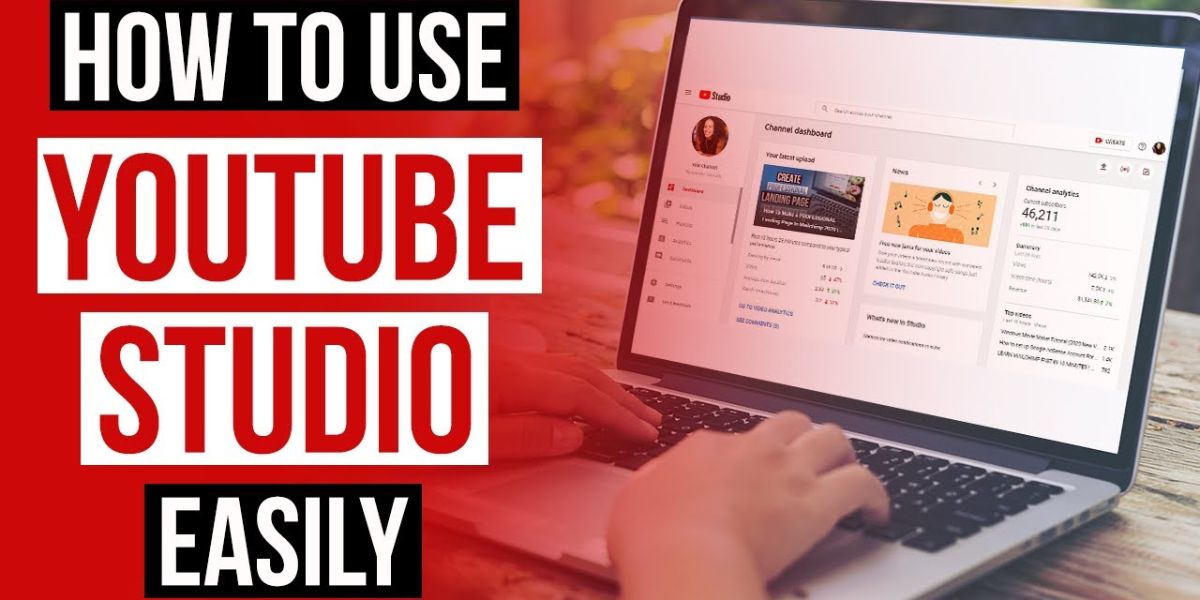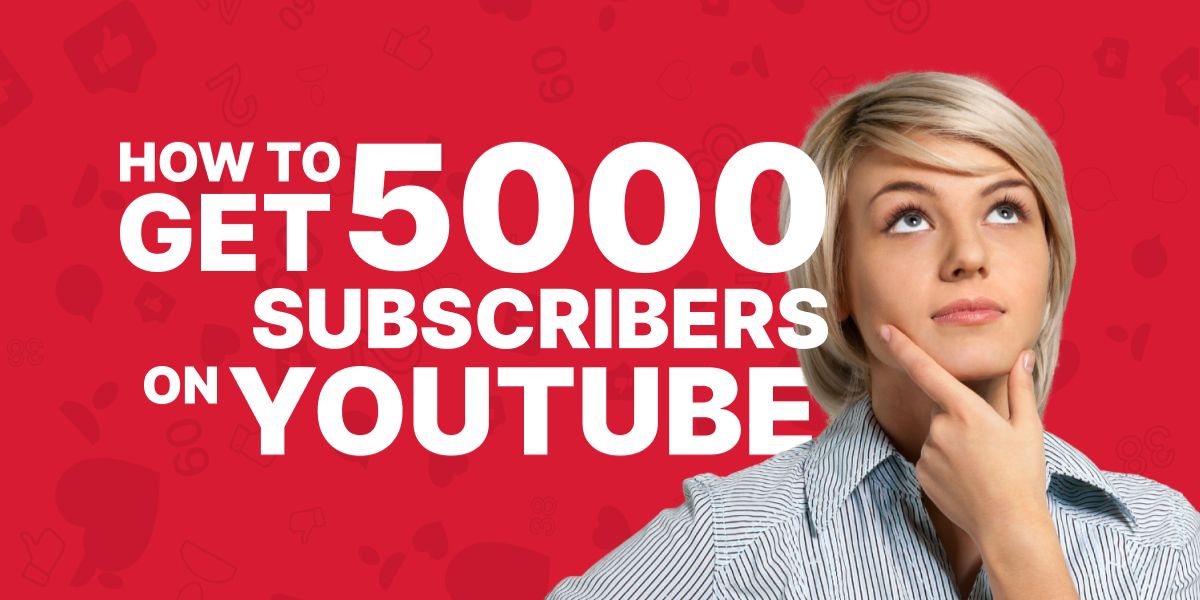Creator studio monetization: Every YouTube Channel’s success story relies on a place where imagination meets strategy: It is none other than YouTube Studio or YouTube Creator Studio. Whatever it is called an app or designated space – housing a panel, page, or tool for everything.
Serves as the brain of your YouTube channel, YouTube Studio helps you roll your raw ideas into clear content, fine-tune your content for maximum impact, and even track audience engagement.
While many content creators are using it, very few are aware of its full potential. Isn’t it great that you can turn this into your vital tool for success? From creator studio monetization tools to upgraded analytics, YouTube Studio is an ideal place to modernize your workflow and optimize your videos for growth.
Ready to know why YouTube Creator Studio is a creative ally and how to create a YouTube Studio? If yes, then this blog is for you. Boost your content game, grow your community, and optimize your channel growth effortlessly!
What is the YouTube Studio used for?
YouTube Studio is a powerful tool that allows content creators to manage and customize their YouTube channels. Further, it’s a powerful hub of real-time analytics that allows you to monetize your channel, track earnings, and access a library of sounds and music to make your content look appealing and engaging.
As a creator, you can use YT Studio to upload content, edit videos, respond to commenters, create playlists, and even enroll for YouTube monetization. Moreover, there are plenty of dashboards, reflecting your channel’s complete views, subscribers, watch time, and earnings. Besides being easy to manage, YouTube Studio serves as the perfect designation for engaging with your audience, providing valuable insights into their preferences and behavior.
What is the Creator YouTube Studio?
YouTube Studio, also known as YouTube Creator Studio, is an app and tool, where content creators are allowed to manage their channels, analytics, and videos, as well as reply to comments from their audience.
Creators benefit from YouTube Studio as they get access to accurate metrics and reports on revenue and activity. Other benefits of YouTube Studio include 100% free to use and no specific number of subscribers required. But, you will need to create a YouTube Channel, at first. Keep in mind that a YouTube account and a YouTube channel are two different things. Using YouTube to only watch short-scrolling, long-form videos means you don’t yet have a YouTube channel. Recording and uploading your videos means you have a YouTube channel.
Not sure whether or not you have a YT channel? Then, visit www.youtubestudio.com website. If you’ve already one, you will be able to access YouTube Studio on your Android, iPhone, or iPad device, or even on your computer.
How to Use the YouTube Studio?

YouTube Studio is the home for content creators, enabling them to manage and share their content with great ease. Now come to the point, getting started with YouTube Studio is straightforward, but in this section, we will tell you everything you have to know, particularly, if you’re just starting your journey as a creator on YouTube.
Once you create a YouTube account and set up your YouTube Channel, YouTube Studio becomes instantly open to you. Fortunately, there are no requirements for uploading content or earning subscribers to access it. To open YouTube Studio, you can either go to the main homepage on YouTube or search directly for YouTube desktop site Chrome Studio.
If you go with the first approach, i.e. via the YT homepage, navigate to the profile picture located at the top right corner of the page and select YouTube Studio from the dropdown menu that appears.
Managing content is sometimes more convenient on the desktop version of YouTube Studio, but the mobile app is equally important. By downloading the app and enabling notifications, you can stay updated on comments, maintain regular engagement with your followers, and respond quickly, no matter where you are.
While there is a dedicated YouTube Studio app for handsets, yt studio com desktop offers several benefits, including the following:
- Upload, schedule, and edit content.
- Monitor views, subscribers, and watch time.
- Manage revenue, memberships, and ads.
- Upload, edit, and schedule content.
- Reply to comments and manage audience interactions.
- Update banners, layouts, and branding.
- Access royalty-free sound effects and music tracks.
- Spot and resolve copyright issues promptly.
- Comprehensive, user-friendly interface for creators.
Now that you know everything about YouTube Studio, it won’t be daunting to understand how to operate several tasks in the studio YouTube com dashboard desktop site.
Explore the key Features of Creator YouTube Studio Monetization :
To get the most out of Creator YouTube Studio, you need to know what the main features of the app are:
1. Channel Management | Creator studio Monetization
One of the core functions of YouTube Studio, Channel Management incorporates several different actions and activities, including the following:
- Updating your account preferences, profile picture, and monetization settings.
- Changing your notification settings helps you keep updated on comments, thereby making it easier to connect with viewers and respond quickly.
- Preventing access to one or more videos.
- Measuring engagement by tracking the number of likes, views, and comments to know the best-performing videos.
- Personalize the design of your YT channel’s major landing page with branded logos, graphics, and messaging.
- Putting a title, description, caption, thumbnail, and specific hashtags to your content.
- Controlling monetization and copyright.
- If you are using multiple channels, you can quickly switch between them by tapping on the profile picture sign, located at the top right corner of the PC.
- It’s worthwhile to have a different profile picture for each of your channels to make it easy to distinguish between them and to avoid accidentally sharing videos to the wrong channel.
Also Read: How to find the Best keywords for YouTube channel
2. Uploading Videos | Creator Studio Monetization
Uploading content consistently is a vital aspect of building and maintaining channel growth. To upload a new video or short to your YT channel, follow the steps below:
Step 1 Open the YouTube HomePage, and then tap on the option “Create”, located on the top right side of your screen.
Step 2 Under the Create drop-down menu, pick the option” Upload Videos”.
Step 3 Simply drag and drop your video files into the pop-up window to start the upload process.
Step 4 On the next screen, follow the prompts to place your video’s title, description, tags, thumbnail, and more.
Step 5 After completing the first step, tap on the option “Video elements” at the top to add features like cards, subtitles, and an end screen to welcome the audience to watch more content or visit links.
Step 6 Afterward, move to the “Checks” section to review YT’s automatic checks for copyright or other potential issues with your content.
Step 7 Lastly, open the “Visibility” option to set your video’s privacy, whether you want it public, private, or unlisted. Also, schedule a release time for your content. How to Get Good Views on Your YouTube Video, Influencers!
Also Read: How to Get Good Views on Your YouTube Video, Influencers!
3. Editing Video content
Does your uploaded video need some editing? The good news is that YouTube Studio lets you edit and refine your videos. Every single element of a short video or video can be manipulated, whether you’ve already completed it publicly or privately.
Check out the steps below to Improve your content.
Step 1 Tap on the tab “Content”, located in the left-hand corner of your screen.
Step 2 Tap on the video file you want to edit. If it does not easily appear, use the search bar at the top to quickly locate it.
Step 3 From the video details tab on the right side, you’ll be able to change the description, video title, thumbnail, add or remove it from your playlist, or change the audience. On the right side, you can adjust the video’s visibility, manage subtitles, and add or remove end screens and cards.
Step 4 If you want to change the video, tap on the tab “Editor”. Here, you’ll see YouTube Studio’s editor. You can edit with it, such as blurring out unnecessary details, cutting and trimming, adding info cards and end screens, putting ad breaks, and adding free audio from the YouTube Audio Library.

4. View the channel Dashboard
YouTube provides an extensive dashboard loaded with important tools and insights to create content that earns views and adds up their subscriber count.
The yt studio dashboard keeps you updated with the current trends, platform news, and analytics to stay updated in the content world.
To unlock the YouTube Studio dashboard, you just visit the YouTube Studio homepage and tap on your account’s profile image in the top right corner of the screen. Doing so will open a customized dashboard reflecting key information, including:
- The performance of your current videos.
- New features and updates added to the YouTube Studio.
- Channel Analytics from the last 28 days.
- YouTube Channel violation complaints against your video.
- New comments on your content.
- Videos inspiration and ideas related to your channel.
- Latest videos in the past 48 hours.
- Latest videos.
- Latest Community Tab Posts.
- Watch Time, Subscribers Views, and income generated in the past month.
- Creator News
- Copy and Paste it to your browser and reach the dashboard: studio.youtube.com/channel dashboard
Also Read: How to Increase YouTube Views | Ultimate Guide for Beginners
5. Navigation | Creator studio Monetization
Main Navigation lets creators access anything whether they are looking for video analytics, monetization data, or others. Open YouTube Studio on your device, look to your left and start scrolling.
6. Channel Content
The YouTube Studio houses a channel content or content manager. It is designed to help creators edit everything they have posted so far. It includes six different tabs, include the following:
- Videos
- Live
- Posts
- Playlists
- Podcasts
- Promotions
You can select any tab to view the content that has been published in that category. Here you can twist the visibility of your video – whether it’s public, unlisted, or private, as well as edit video details such as description, title, tags, reply to comments, schedule publication dates and enable monetization for your content.
Also Read: How to Get 1000 First Free YouTube Subscribers Easily
7. Audio Library
Another tab that is worth checking is studio.youtube.com audio library. It includes sound effects and music to add to your videos for free. Besides listening to music, you can save your favorites for later by clicking the star icon next to the track’s name.
Under the Starred tab, you can view your saved music. The Studio Youtube com audio library is also linked with YouTube Music, resulting in creators will be able to manage podcast videos. In this set-up, a podcast show is treated as a playlist, with each episode appearing as a separate video.
8. Analytics
To see if your content is doing well, you need to go to YouTube Studio Analytics. It provides data from click-through rates to audience demographics to traffic sources and more. Analytics also allows you to check your real-time subscriber numbers.
The first thing that captures your attention is the detailed dashboard, showing key stats like watch time, total views, estimated revenue from the past 28 days, and subscriber count. Under this, you’ll see a dynamic graph that monitors the performance of these metrics over time. You can also twist the time frame to assess the success of your channel more extensively. For data like new Vs returning viewers or average views/per viewer, access the next screen. This allows you to sort the graph of any YT metric over any period.
Also Read: Master YouTube Video SEO | Boost Views & Rank Higher
9. Subtitles
Subtitles enhance your videos because they provide text that viewers can hear while listening. This makes your videos accessible to people with hearing disabilities. It also allows creators to add captions in their native language or translate them into other Languages like German, Taza, or Arabic, which ultimately expands your audience reach.
10. Comments
As its name suggests, this section highlights the comment area of your channel. You can use it to do several things, including:
- Respond to comments
- Moderate comments
- Delete comments
- Like, heart, or dislike comments
- See your mentions
- Hold comments for review
- Select moderators
- Bury viewers from your channel
11. Copyright
If you want to keep your YouTube channel in a good position, you need to learn a lot about copyright. Make sure you don’t use or steal content from other creators. The best thing to do is to browse the list of videos that contain portions of your content, which could mean some other creators have stolen it from you.
Don’t worry YouTube itself helps you handle all this. Here, several options are available to view video takedown requests or messages delivered to creators about copyright and more. If you want to handle copyright strikes and claims, this is the best place.
Also Read: How To Grow a YouTube Channel Organically As an Influencer
12. Customization
Channel customization is as challenging as Copyright. In the YouTube studio, under this tab, you are allowed to upload a profile picture, add basic information about your YT channel, and twist the layout of your homepage.
In customization, you can personalize Layout, branding, and basic information:
| Layout | Branding | Basic Information |
| Add a featured video or channel trailer for the homepage | Upload a YT Banner | Twist your Channel Handle and Name |
| Set up featured sections for the homepage, including upcoming live streams, the latest uploads, and popular videos. | Add a Profile Picture | Updated your channel description |
| Upload a Watermark to your content to help your audience subscribe to your YouTube channel. | Check your Channel URL | |
| Keep links to your channel. | ||
| Keep contact information |
13. Creator Music
Creator Music is a new tab for searching and adding approved sounds for your videos. You can explore the YouTube audio library to find royalty-free music and sound effects at no cost. Also, you can license sound directly via YouTube to avoid copyright strikes and claims and ensure your content remains monetized.
14. Settings
YouTube Studio Settings is another useful section, located below the main navigation. This is a place where you will go to create your channel’s location and currency, which should be sufficient when generating revenue on YouTube. Creators can also keep a text template for video titles, tags, and ad descriptions. Also, use YouTube Studio’s advanced settings.
In the Channel tab, you can specify whether or not your content is “made for kids,” adjust your channel’s overall visibility to private or public, set up channel redirects, and access various other customization options. Ultimately, you’ll be able to see the features available to you on the channel, including mobile live streaming, custom thumbnails, and uploading content that exceeds 15 minutes in terms of length.
15. Earn or YouTube Monetization
This section is worth bookmarking if you plan to enroll in a YouTube partnership program and generate revenue from your videos. You need to know about everything – from earning enough watch time to achieving 1000 subscribers on the monetization YouTube studio tab.
How to do Creator Studio Monetization?

YouTube Studio itself doesn’t directly monetize videos but is the app you use to allow and manage monetization on your channel. Here are steps to monetize via YouTube Studio:
Step 1 Start with a YouTube Studio desktop login, or open YouTube Studio on your phone. Then reach to Monetization tab.
Step 2 Check eligibility requirements for the YouTube Partnership Program.
Step 3 Accept the terms & conditions and attach a Google AdSense Account.
Step 4 Once your application is approved, access monetization on your content by turning on ads and choosing an ad format.
Step 5 Use the Analytics tab to track earnings and optimize performance.
Conclusion | Creator studio monetization
Now you know everything about the YouTube Studio and how to access it. Take some time to explore the YouTube Creator studio and familiarize yourself with its key features. By going through the tips shared in this blog, you will fast on your way to optimizing and evolving your YT channel.
FAQs
- What is the YouTube Studio?
YouTube Creator Studio is a web-based control panel powered by YouTube for creators. It provides a wide range of features and tools to help creators manage, optimize, and track their channels. Some key features are monetization, video manager, analytics, monetization, channel customization, comments, etc.
- Is YouTube Creator Studio monetizaton Free?
YouTube Studio is completely free, and creators can download the studio app for mobile, whether it’s Android or iOS devices.
- Are YouTube and YouTube Studio the same?
The answer is no, YouTube channels let you share, like, and comment on creators’ videos. Plus, it is vitally a social network. On the Flipside, YouTube Studio lets creators edit, analyze, and upload videos. It is also for assessing and administering a channel and its content.
- How to log in to YouTube Studio?
If you’re already on YT on your PC, tap on your profile picture, located on the top right corner of the screen. Next, choose “YouTube Studio” from the drop-down menu. You can also download a YouTube Studio mobile app on your handset.
- How to generate revenue from YouTube Studio?
AdSense for YT is Google’s program that enables creators in the YouTube Partner Program to monetize their content. To begin earning, you’ll need to create an AdSense account through YouTube Studio.