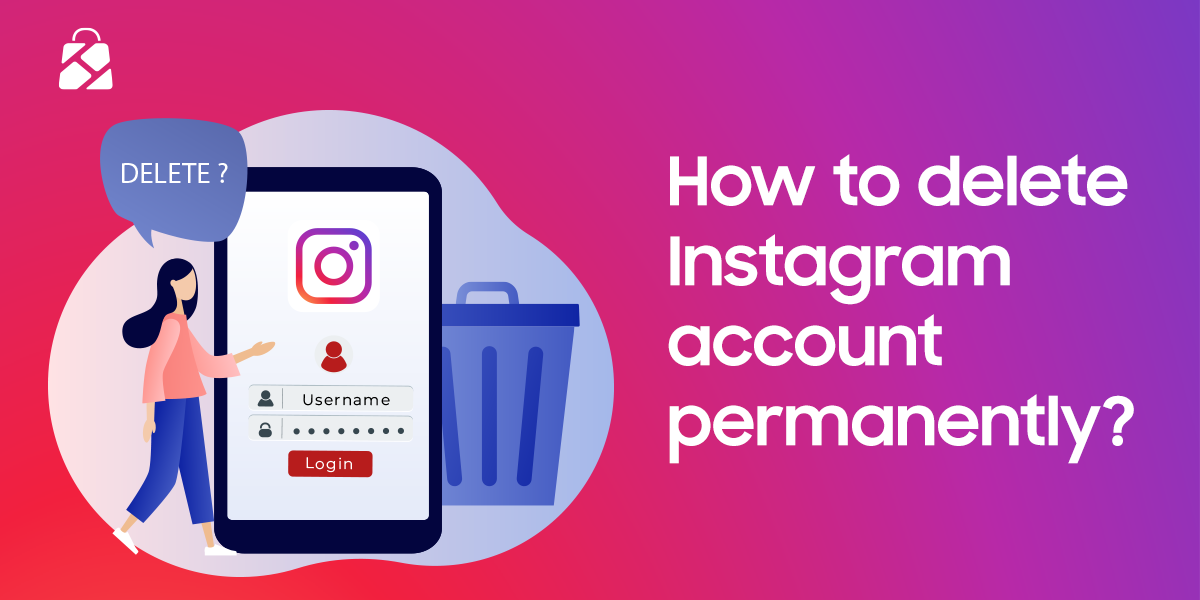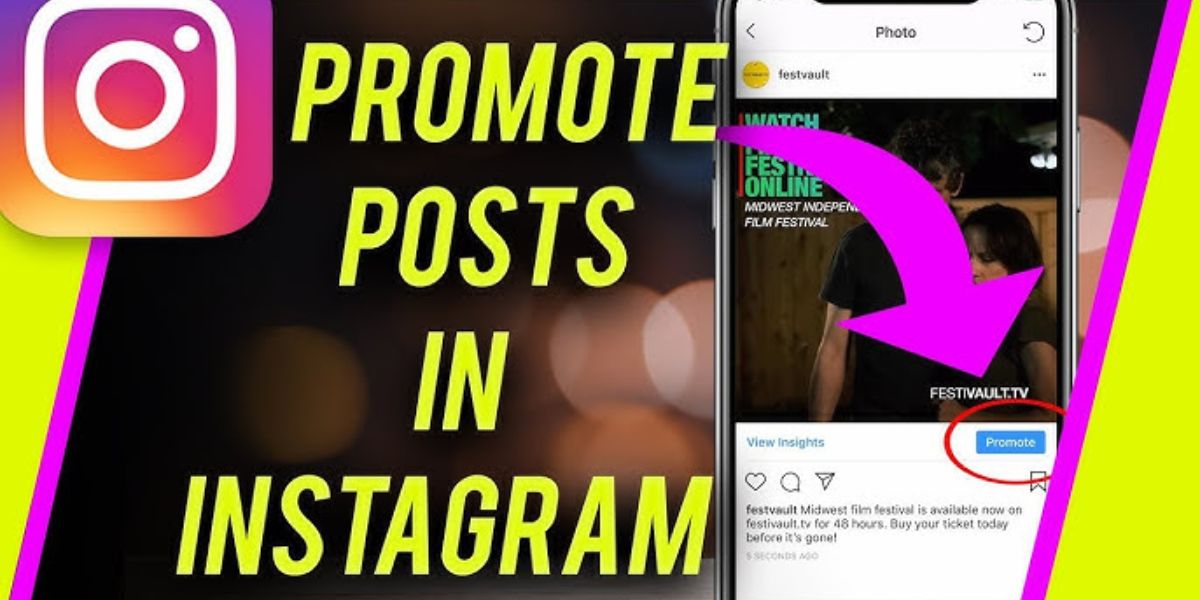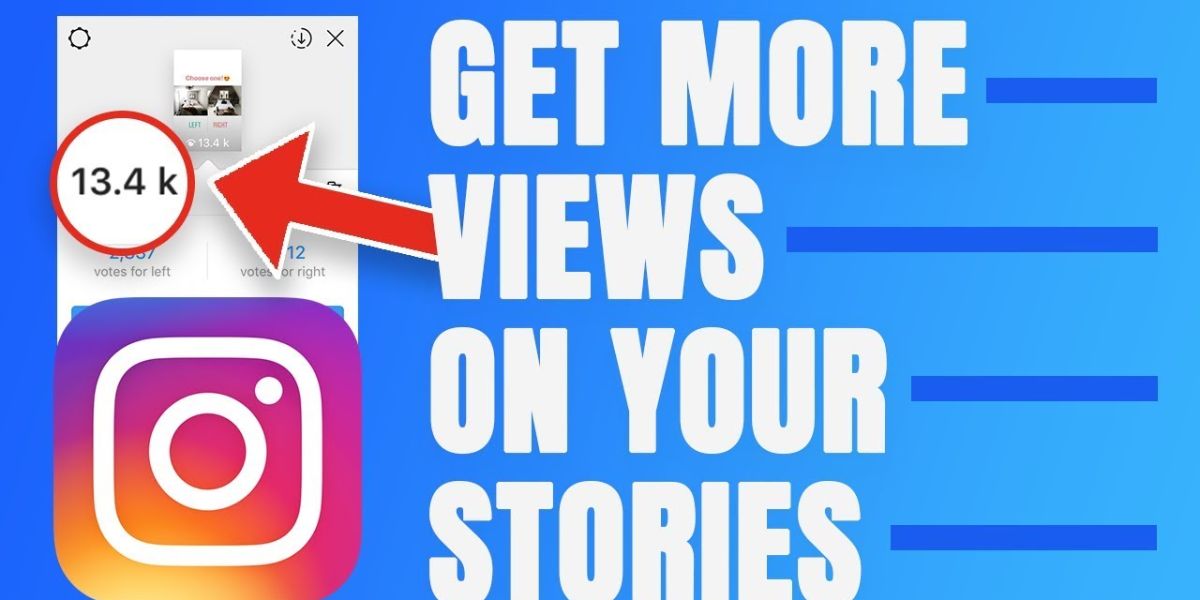How to delete an Instagram account: Tired of Instagram because you’ve become addicted to scrolling reels and wasting your crucial time? Or, do you have privacy concerns somewhere or need a digital detox from your social media? If these are some of the reasons, we have found the solution. Yes, you might be thinking right: there are two options available –How to delete an Instagram account permanently or deactivate it temporarily.
If you no longer want to use your Instagram account, deletion is the best option. Before doing so, make sure to back up your data, like videos and photos, as you will lose everything after deleting the account. You’ll be able to delete or deactivate your IG account via IG’s official request page on a desktop browser or handset.
On this page, we will tell you how to delete your Instagram account permanently or deactivate it to stay away from your social media for a while. Here is a step-by-step guide to deleting Instagram using iPhone, computer, iPad, and Android devices.
How to delete your Instagram account on your phone (iPhone or Android)?
Scrolling the web to learn how to delete my Instagram account? Read this section to learn how to delete an account using a phone, be it iPhone or Android.
First, anyone looking to delete their account needs to locate their account’s Ownership and Control section in the Settings option and choose Delete or Deactivate. Your IG account is not deleted immediately.
After you request deletion, Instagram will notify you of the scheduled removal date, set for 30 days later. If you do not sign in during the given period, your Instagram account will be temporarily deactivated and eventually deleted permanently.
Well, whether you’re deleting your old Instagram account, eliminating the amount of information you share on your account, or quitting the number of social media apps you have available, deactivating or deleting your IG account is a straightforward process.
Here are a few steps you must read if you’re curious to know about Instagram delete my account:
1: To begin, open your Instagram app on your phone.
2: Open your Account Profile, then click on ‘Menu’, and then Open, “Settings and Privacy”.

3: Next, tap on “Accounts Centre”, and then open “Personal Details”.

4: Now Open, the “Account Ownership and Control option”, and tap “Deactivation/Deletion”.

5: Pick the Instagram account you want to remove, tap – “Delete Account” and click ‘Continue’.

6: Re-enter your IG account password, and tell why you’re leaving. Lastly, click on ‘Continue’. Your IG account will now be placed for deletion in 30 days. Register again to verify you want to delete your Instagram account permanently.

Also Read: How to Send a Snap with the Cartoon Face Lens for Fun Filters
How to deactivate Instagram on an Android device or iOS?
If you wish to cut down on your Instagram social, temporary disability is a great option. To deactivate your Instagram account through iOS or Android, you need to submit a request via the settings in your profile. This option is available under “Account Ownership and Control” in the Account Center. Go through the guidelines & your IG account will be disabled from other users.
If you’re wondering how to disable Instagram, follow the steps here. Once you deactivate your account, it will disable your account for 30 days, but nothing will be deleted while the account is deactivated.
By simply signing in again, your account will be activated again. You can select to restart your 30-day deactivation duration if you’re not sure about joining the platform.
While your IG account is deactivated, it will be hidden online and won’t be visible to your followers or anyone searching for you.
Here are a few steps to follow if you want to learn how to deactivate my account Instagram on mobile:
1 Start with opening your Account Profile. Click on, the “Menu” option, then tap “Settings and Privacy”.

2 Tap ‘Accounts Centre’; Open the ‘Personal Details’ option; Click on ‘Account Ownership and Control’.

3 Choose Deactivation or Deletion. Then, click on the account you wish to delete.

4 Select ‘Deactivate Account’ and continue. Re-enter your account password, and mention the reason for deactivating your IG account. Your IG account will now be deactivated.
How to delete an IG Account on a Windows PC or Mac?
If you’re curious to know how to remove Instagram account on PC or Mac, two options available for you. First: delete the Instagram account through a direct link to the deletion request page; Second: Delete the Instagram account by navigating to the settings page related to the account profile.
Either way, your IG account will be ghosted for 30 days before being permanently deleted. If you decide to keep your account, simply log back in within 30 days to stop the deletion process.
Delete your Instagram Account via a direct link:
1. To begin, start with the IG account you want to delete.
2. Visit the page to request a permanent deletion.
3. Open the ‘dropdown menu’ and pick a reason for leaving from the list’.
4. Then, Re-enter your account password
5. Lastly, Tap ‘delete’ to confirm.
Also Read: How to find Instagram Influencers? A Guide for Brands
Deleted Instagram account on a computer:
1 Log into the Instagram account you want to delete
2 Open ‘More’; Tap ‘Settings’; Click on ‘Accounts Centre’

3 Tap ‘Personal Details’; then click ‘Account Ownership & Control’

4 Tap ‘Deactivation or Deletion’

5 Choose your account, then click on the button next to ‘Delete Account’, and then ‘Continue’.

6 Enter your account password. Select a reason why you’re leaving your IG account.

7 Finally, click on ‘Continue’; then click ‘Delete Account’.

How to deactivate your IG Account on your PC?
The IG account deactivation process on a PC follows similar steps to the phone app. Instead, do it through a web browser.
Here are a few steps to Instagram log in and deactivate your account on your PC:
1 Log into your Instagram account.
2 Open, “More”; Go to Settings; visit Accounts Centre; Tap personal details
3 Once you follow the step above, you will be redirected to the ownership and control option.
4 Tap ‘Deactivation or Deletion’ and select your instagram account to deactivate.
5 Choose ‘Deactivate Account’; tap ‘Continue’
6 Next, re-enter your account password to confirm
7 Select a reason to deactivate your IG account
8 Press ‘Continue,’ then confirm by selecting ‘Deactivate Account.’
Download your Instagram data (Pictures and Videos) – A comprehensive guide!
Now you’ve learned how to delete and Instagram deactivation, it’s time to learn how to download IG data. Fortunately, the platform provides a user-friendly interface for downloading a copy of your account information. As a result, Instagram makes sure that your favorite images and videos stay safe. On your request, the app instantly sends all the relevant details to your registered mail ID, providing a dependable backup for your content.
Step-by-step guide about downloading Instagram pictures and videos via the mobile app:
1 Open the Instagram on your smartphone
2 Open the profile page
3 Tap the “Three-line option” given on the right upper side to open a menu
4 Tap the “Your Activity” option
5 Scroll down and press on the “Download Your Information” option
6 Next, you will be asked to offer an email ID you haven’t already associated with one
7 Tap the “Request Download” button
8 Lastly, re-enter your IG account password and follow the guidelines to download the data.
Also Read: Top 10 Tips How To Grow a YouTube Channel Organically As an Influencer
Step-by-step guide about downloading Instagram pictures and videos via the web browser on a PC:
1 Open Instagram.com on your PC browser
2 Click on your profile image to visit the profile page
3 Tap on the Settings option to open the menu
4 Open the “Privacy & Security” option
5 Drop down to find “Data Download”
6 Click on the “Request Download” option
7 Enter a valid email ID and select the format you wish to get your pictures or videos from two options – JSON or HTML.
8 Enter your IG account password and click on the ‘Request Download’ option to submit the request.
Deleting Instagram Account Vs Deactivating Instagram Account: Major Difference
There is a significant difference between deleting an IG account and simply deactivating it. Once your Instagram account is deleted, it means the account is gone forever.
Deactivating Instagram is like disabling it – simply put, your friends won’t be able to see it, and it will be removed from search results entirely. In deactivation, it is easy to reactivate the account at any time, and no data will be lost.
Let’s break out the differences between deleting and deactivating Instagram. Doing so will help you make an informed decision:
| Deactivating Instagram Account
|
Deleting Instagram Account |
| Temporarily disable: your IG account is not viewable by your followers or anyone else who might search for you.
|
Permanently gone: Your IG account will be deleted permanently, along with all of its information and data. |
| Recoverable: One can reactivate their IG account at any time when they sign in.
|
Irreversible: your IG account and data, such as pictures, followers, likes, videos, etc, can’t be recovered once deleted.
|
| Data protection: your pictures, followers, videos, likes, videos, and profiles are all protected
|
Should I Delete the Instagram account or deactivate it?
If you want to cut down from the platform for good reason, deleting your IG account is a good choice. But, if you’re not sure if you want to take a break forever, deactivate your IG account for 30 days. Make sure that deleting your account is permanent, as explained above. In that case, your profile followers, photos, videos, likes, and comments will be vanishing forever.
When you deactivate your Instagram account, it’s only temporary, and you have the option to reactivate it whenever you want to start using the platform again. The decision to delete or deactivate an IG account depends on your goals and individual circumstances for media use.
Perhaps you want more privacy, a digital detox, or fewer unwanted distractions, or perhaps you’re concerned about children’s safety, user-data protection, the risk of scams, mental health, or social media hackers. If you need a brief pause from Instagram, deactivating your account will hide it until you’re ready to return.
How to Reactivate an Instagram Account?
If you’re somewhat curious about what’s going on with your Instagram account, or what your friends are up to these days, go back to your Instagram. Simply put, sign back into your Instagram to activate it again.
This can be done either on the website or the mobile app. If you opt to delete your Instagram account, you must log back in within the 30-day grace period; otherwise, restoration will not be possible.
When your Instagram account is deactivated, it becomes inactive and hidden from all users until you log back in. If you reactivate your Instagram account, it will return to its previous state exactly as you left it.
To conclude, for Instagram reactivation, all you need to do is open the app and enter your username and account password. The only thing left to do is to accept the terms of service, but this is only necessary if there have been updates since you last logged in.
Conclusion | How to delete an Instagram account
I hope you learn now the solutions on how to delete your Instagram account permanently or disable it temporarily. Deleting Instagram can be done from a phone or computer. After you delete your account, all your information will be permanently removed and cannot be recovered.
However, you can choose to deactivate, and there are two methods for that as well. Deactivating your Instagram account will keep your pictures, photos, and other data safe, and you can easily reactivate it by signing in. Also, it would be a good option to backup and restore your Instagram data before deleting it. Doing so will have a backup of all your information in case you change your mind or want to join the platform in the future.